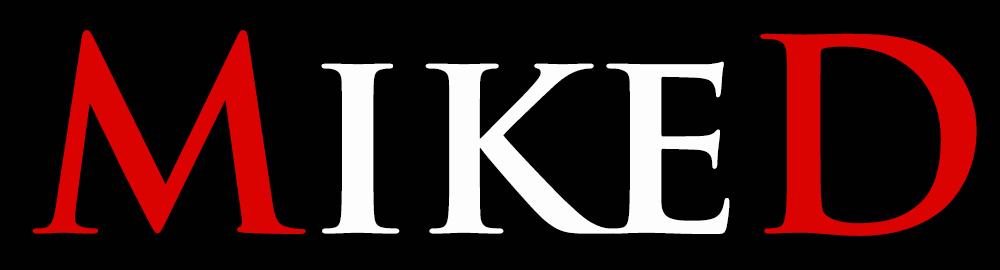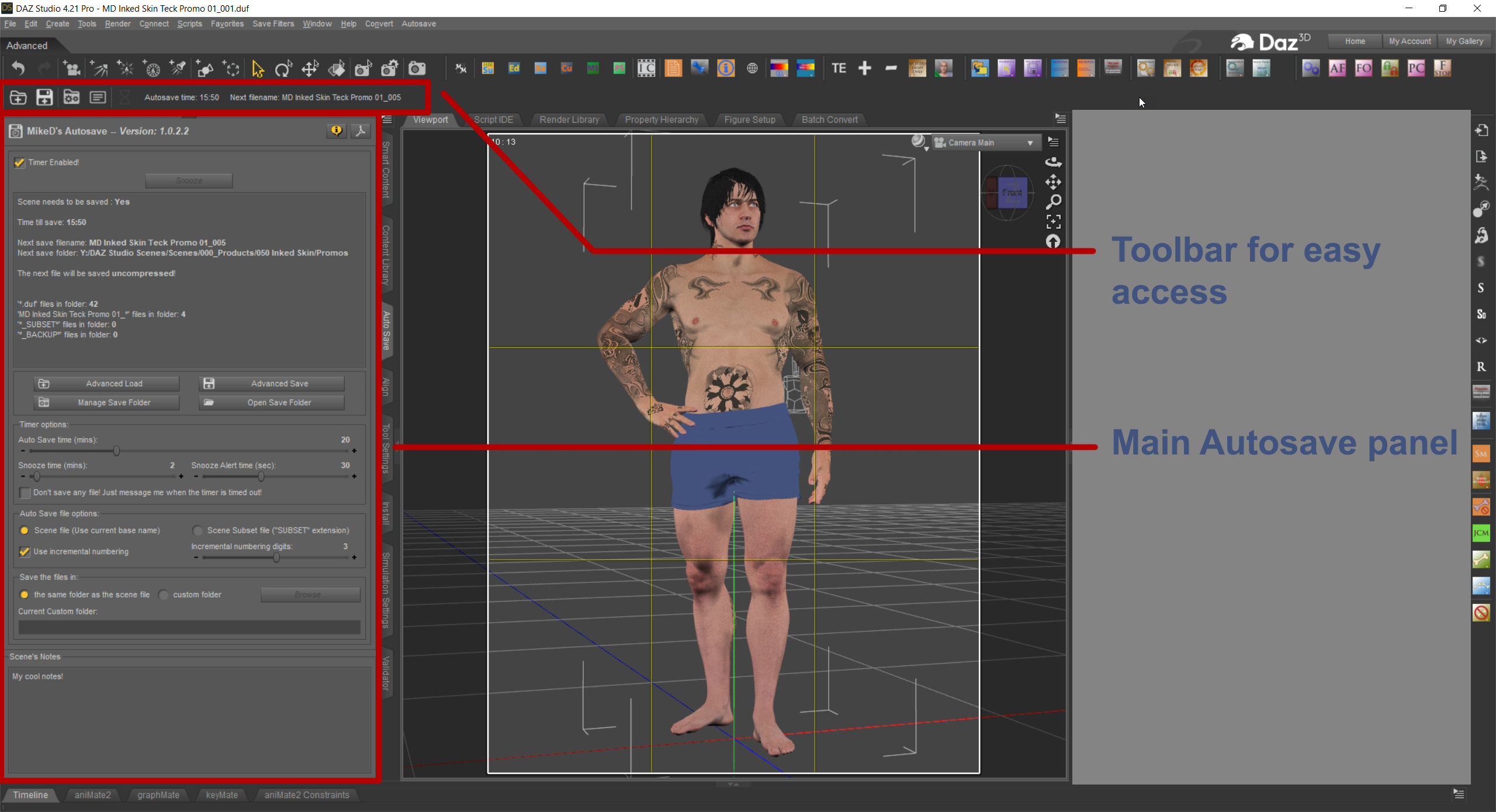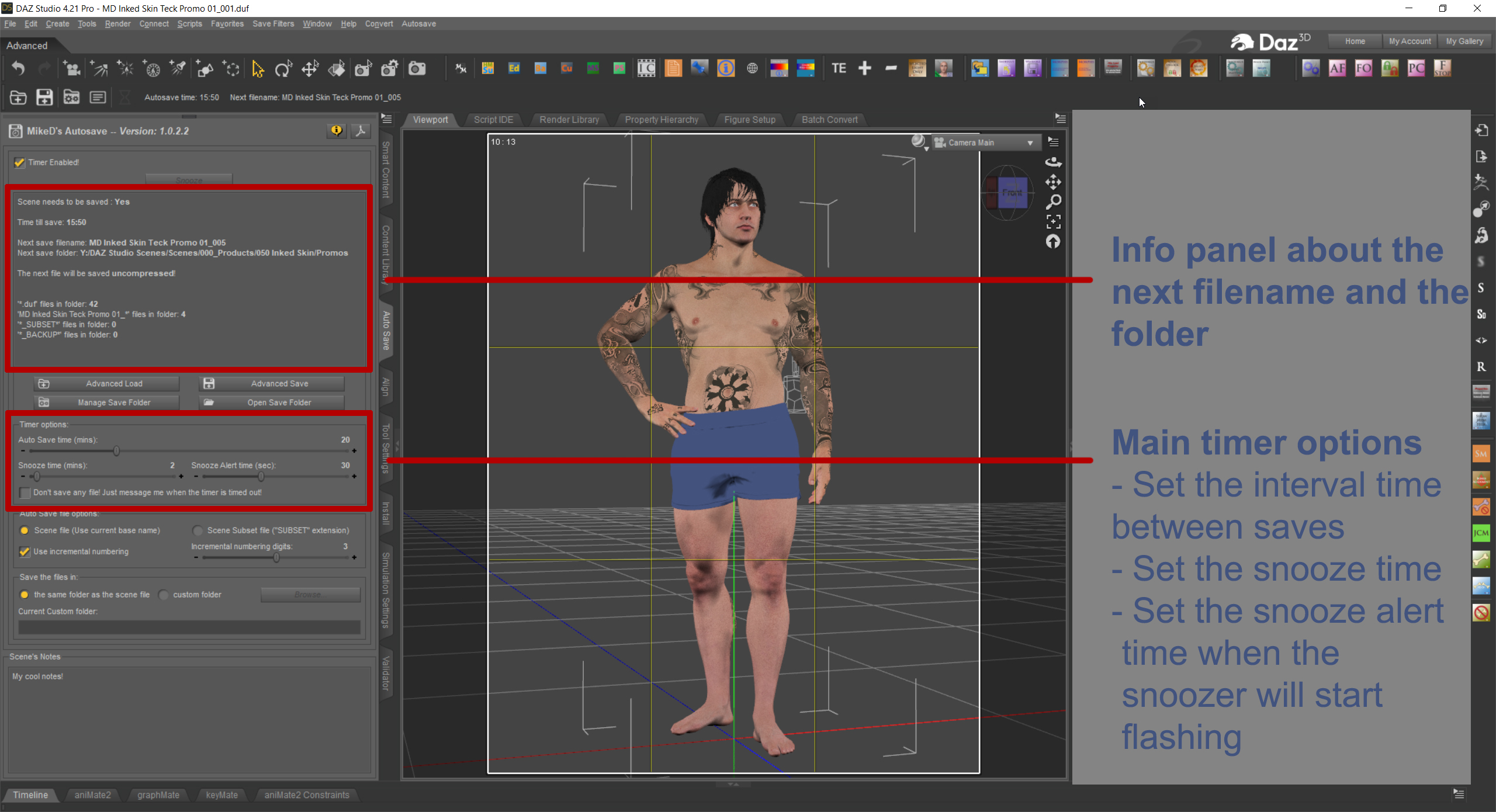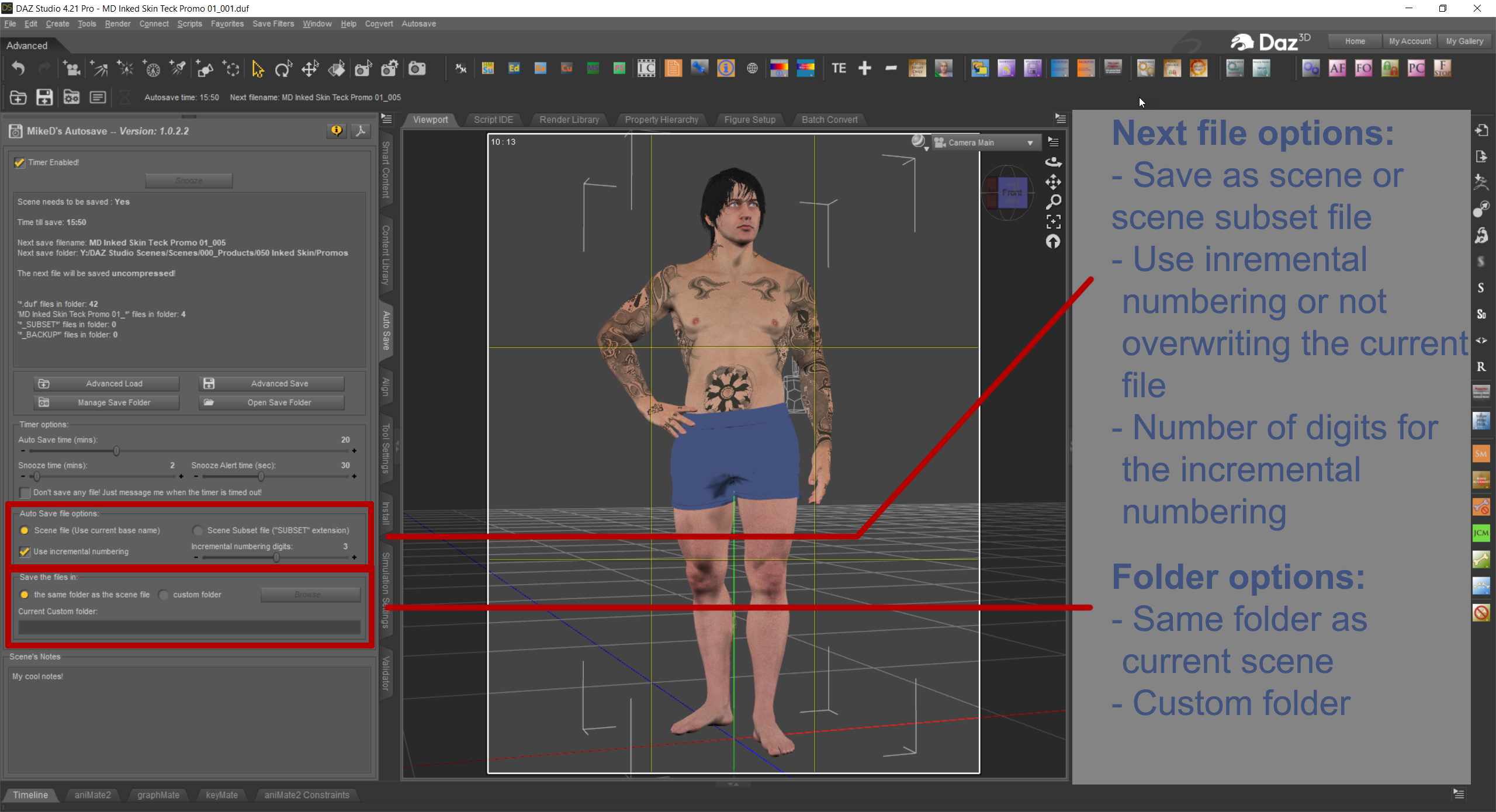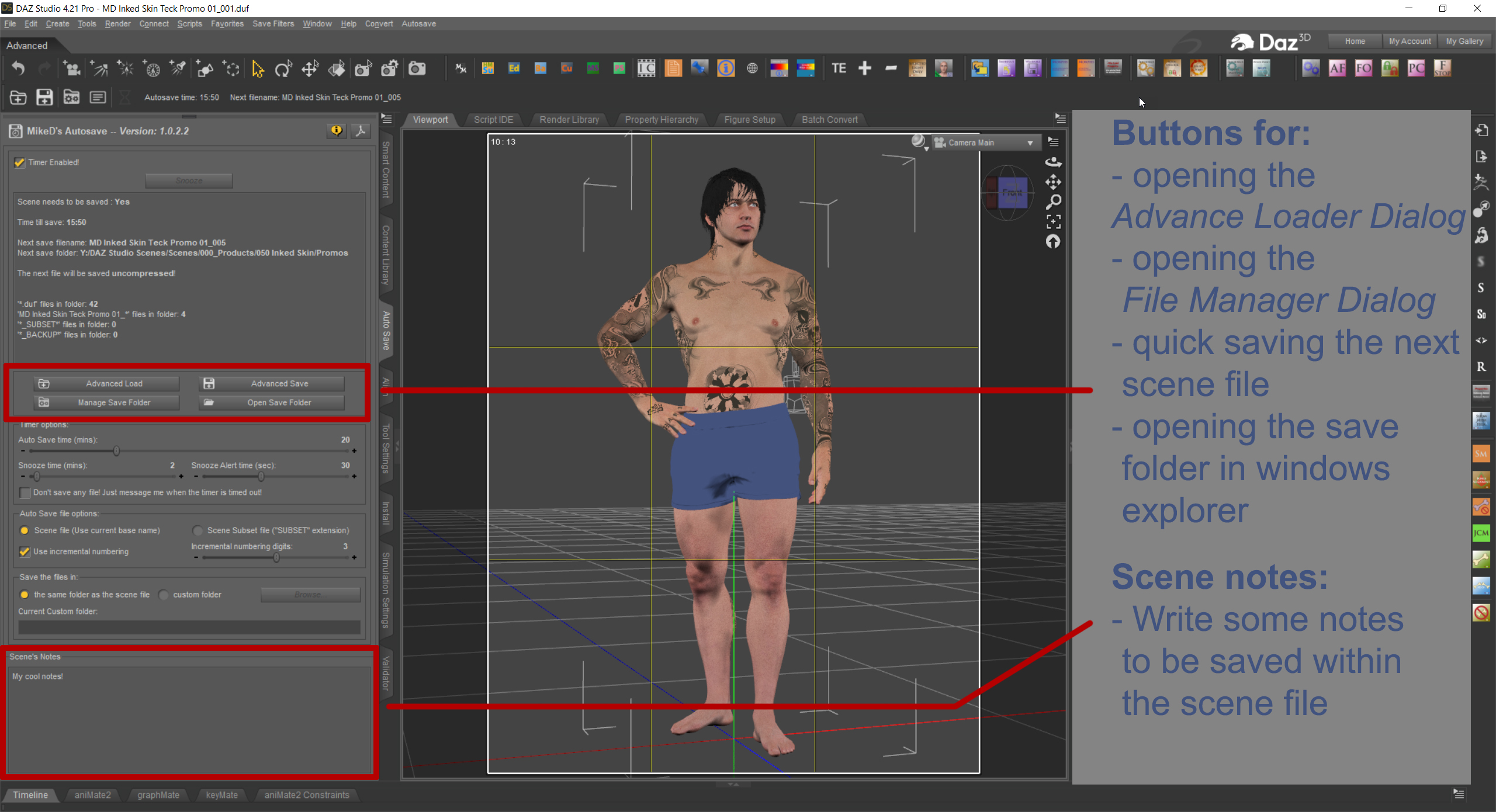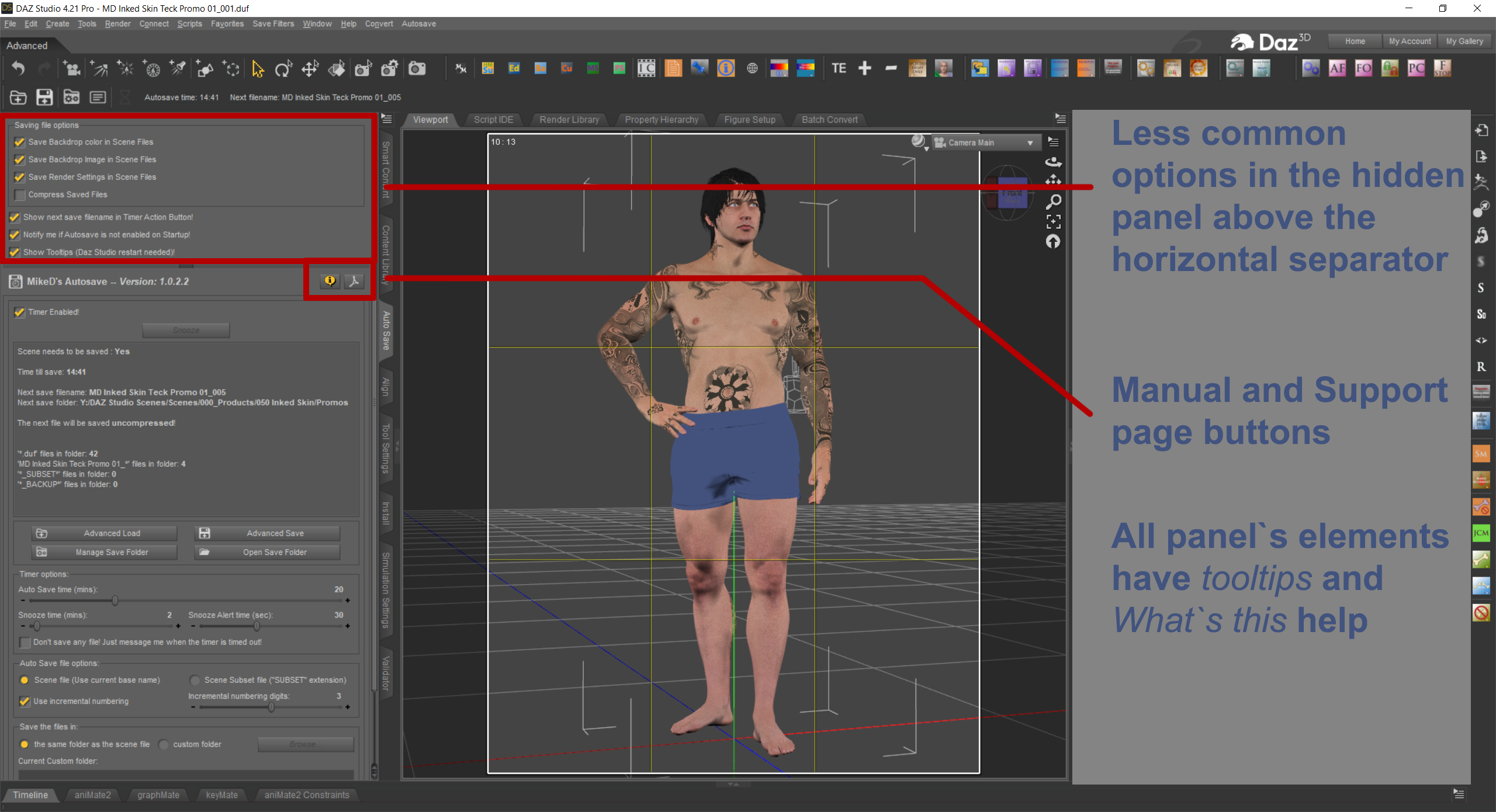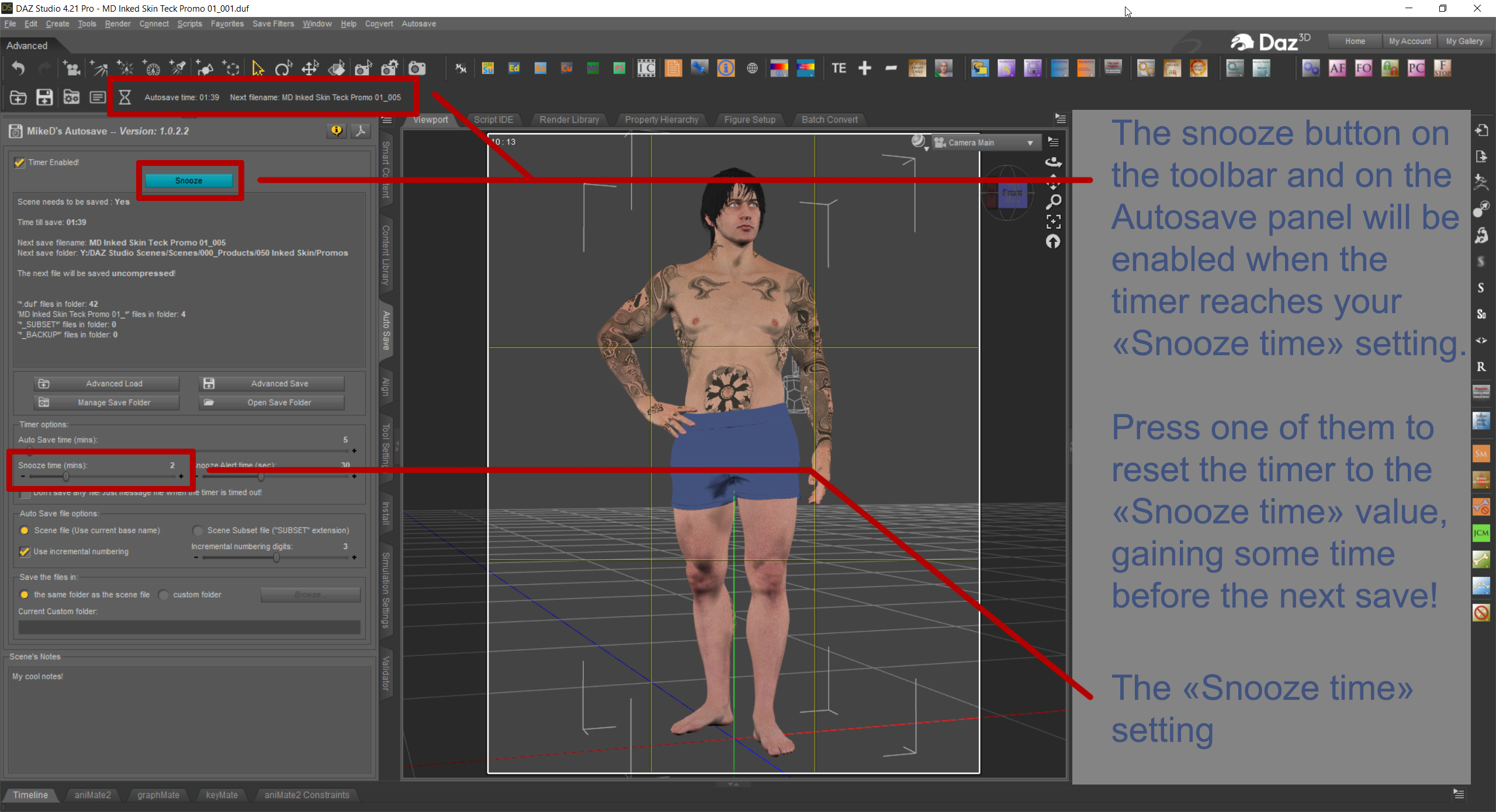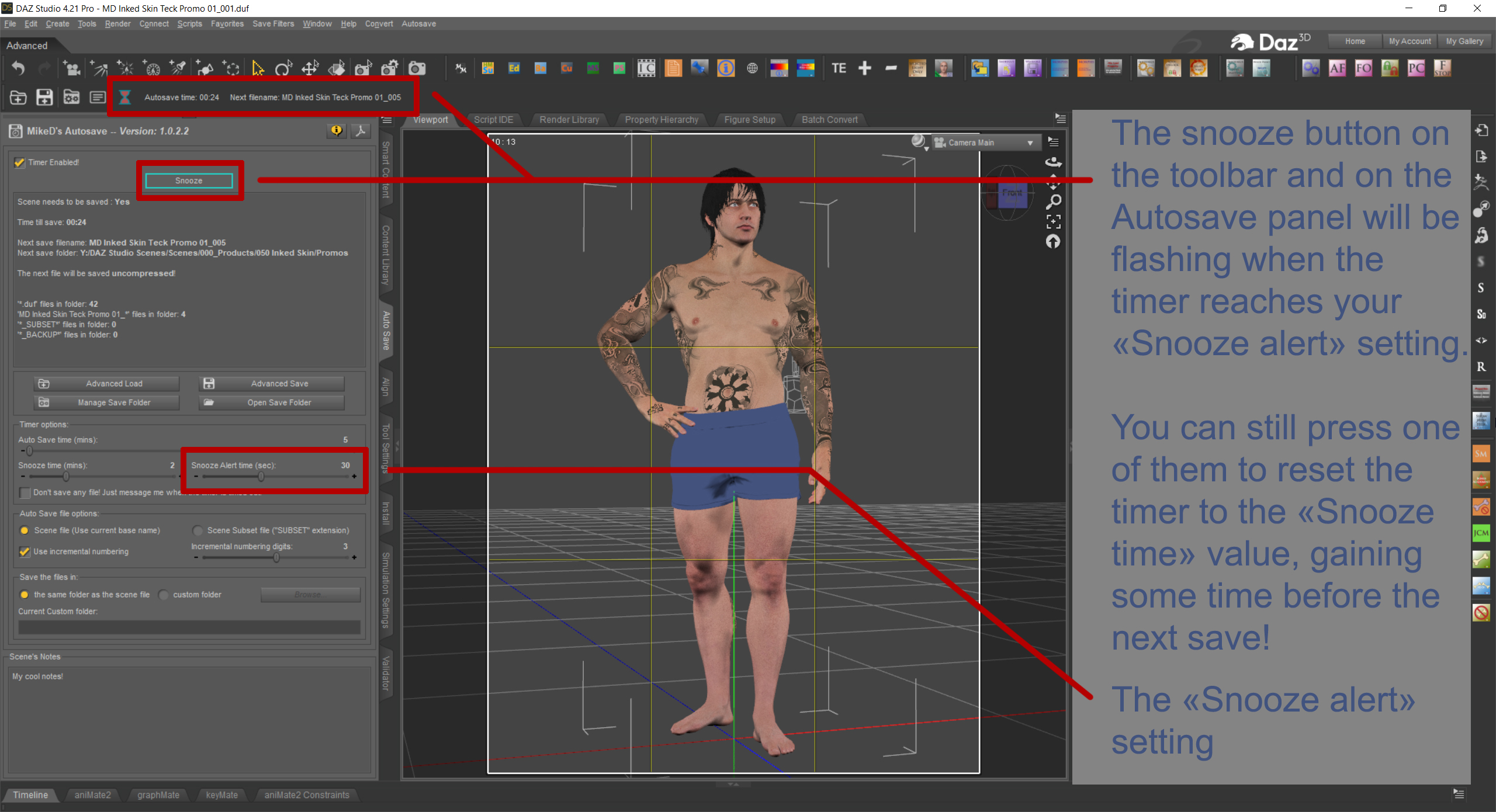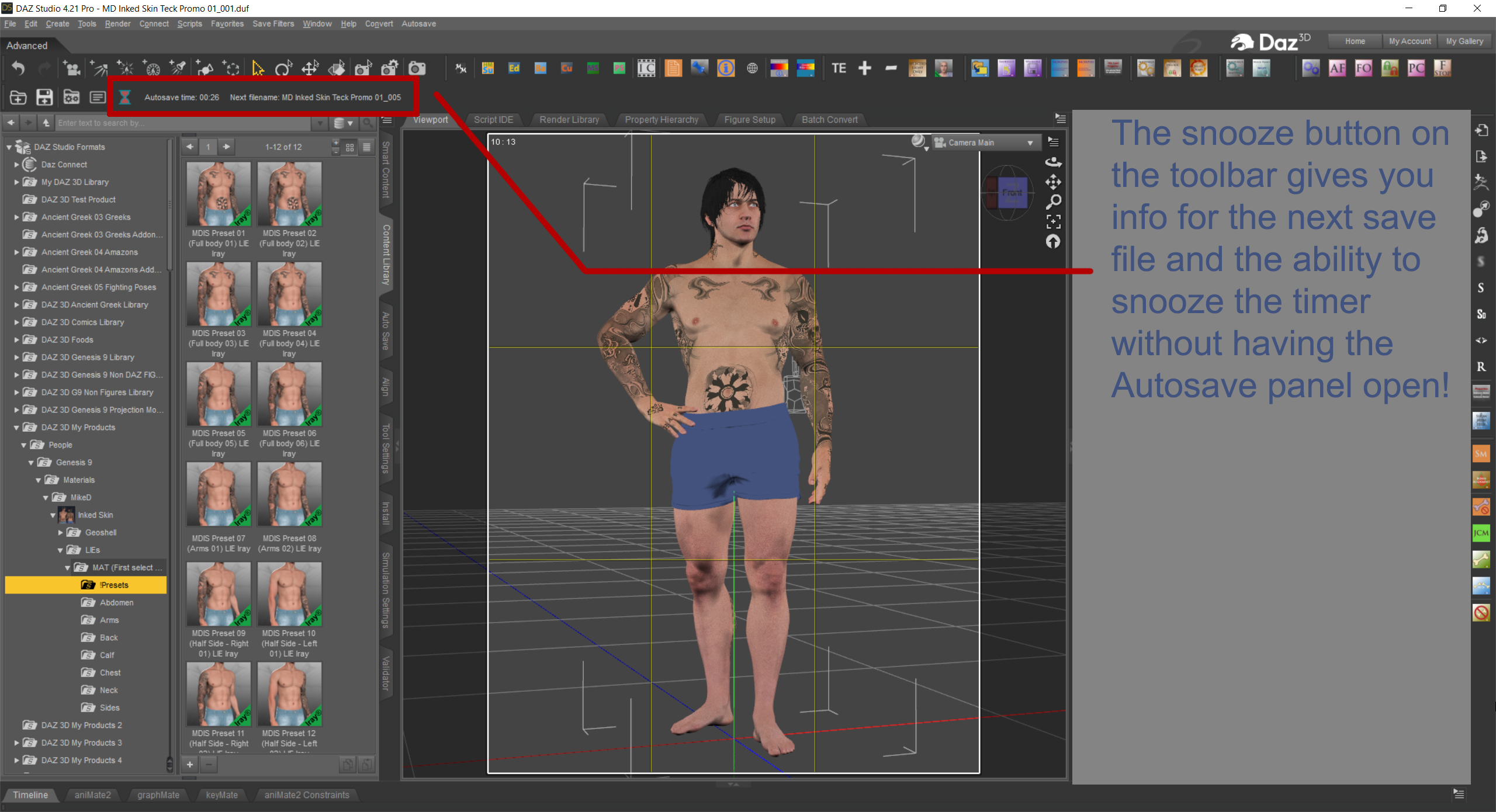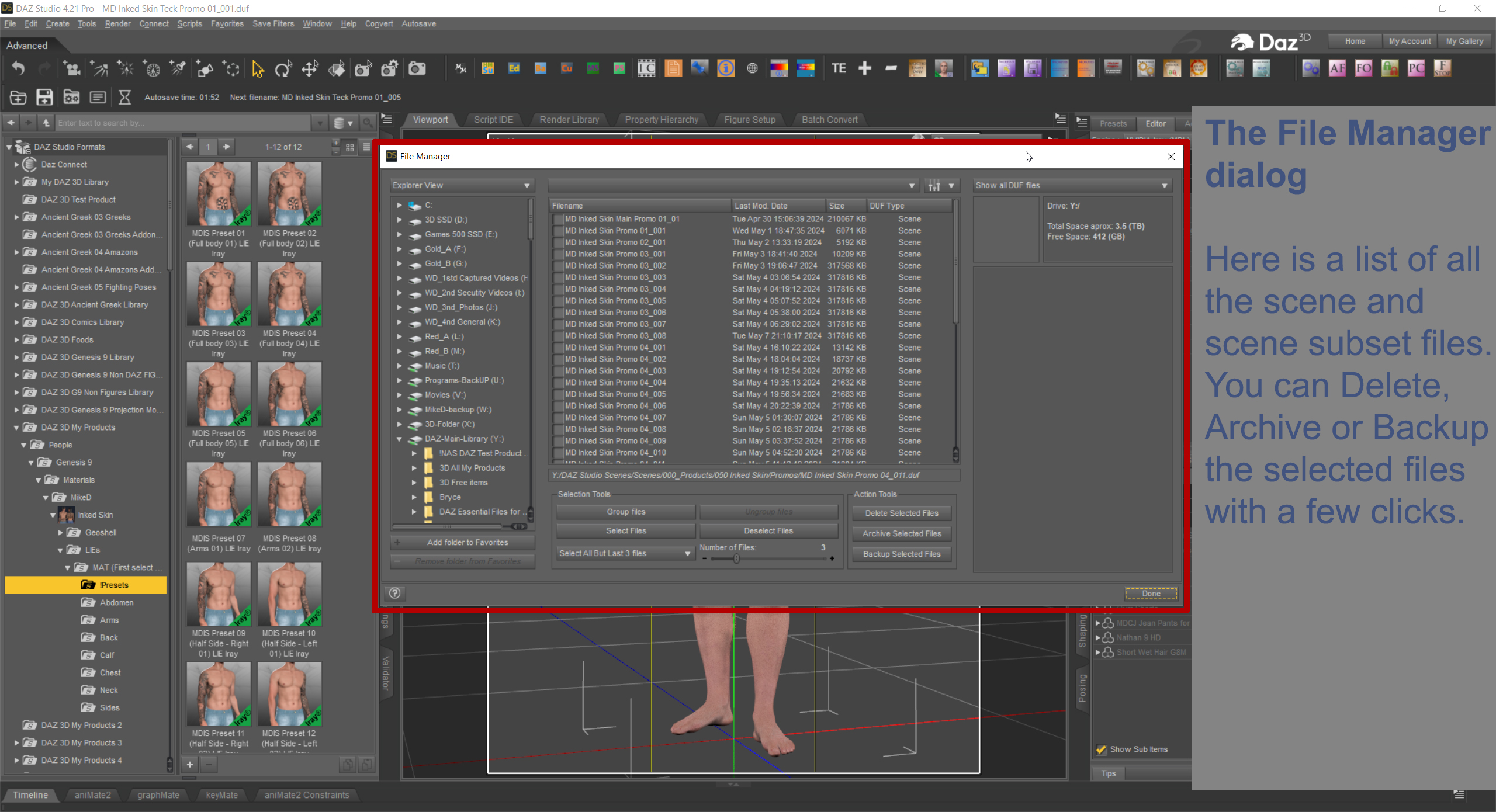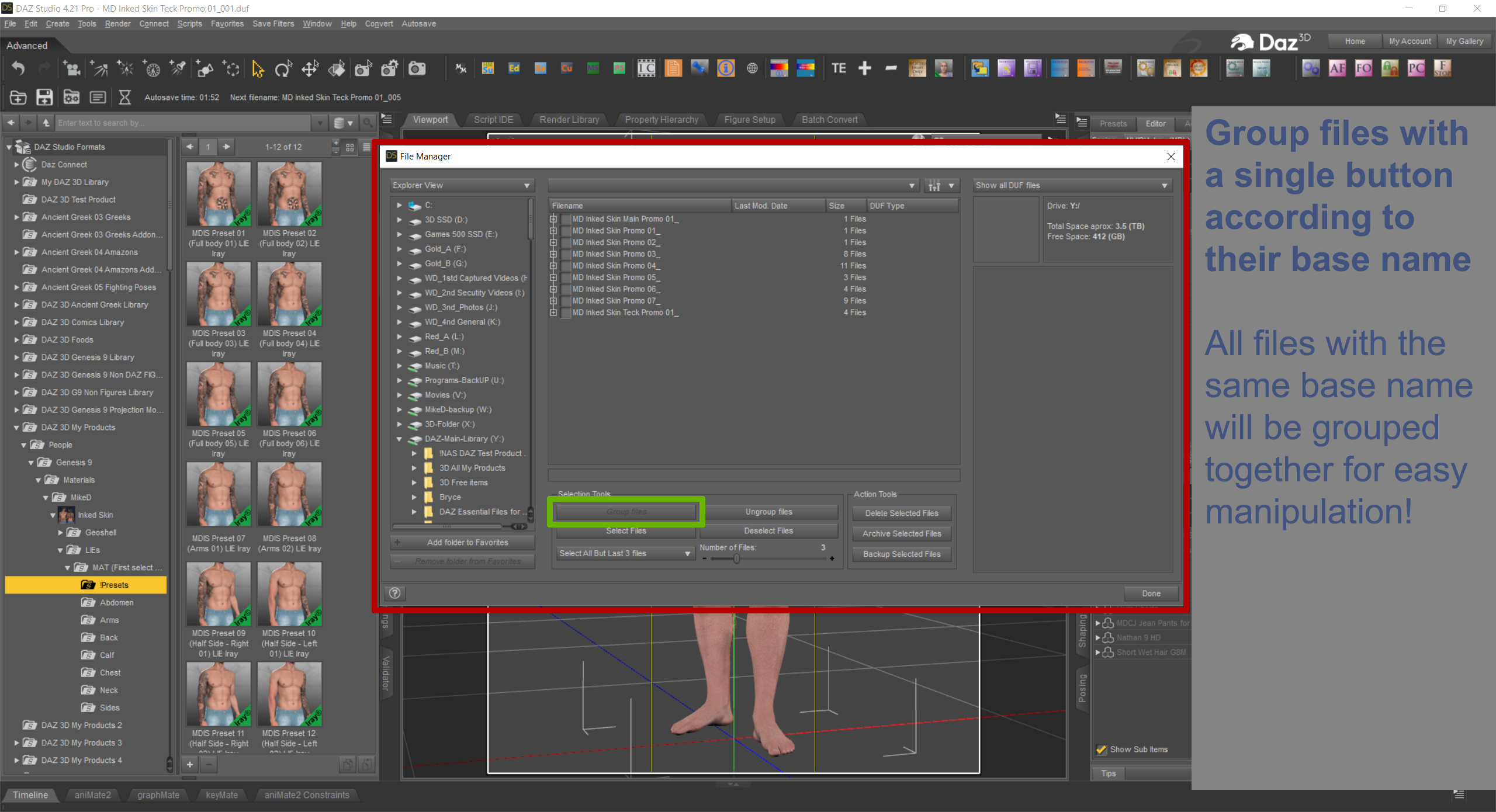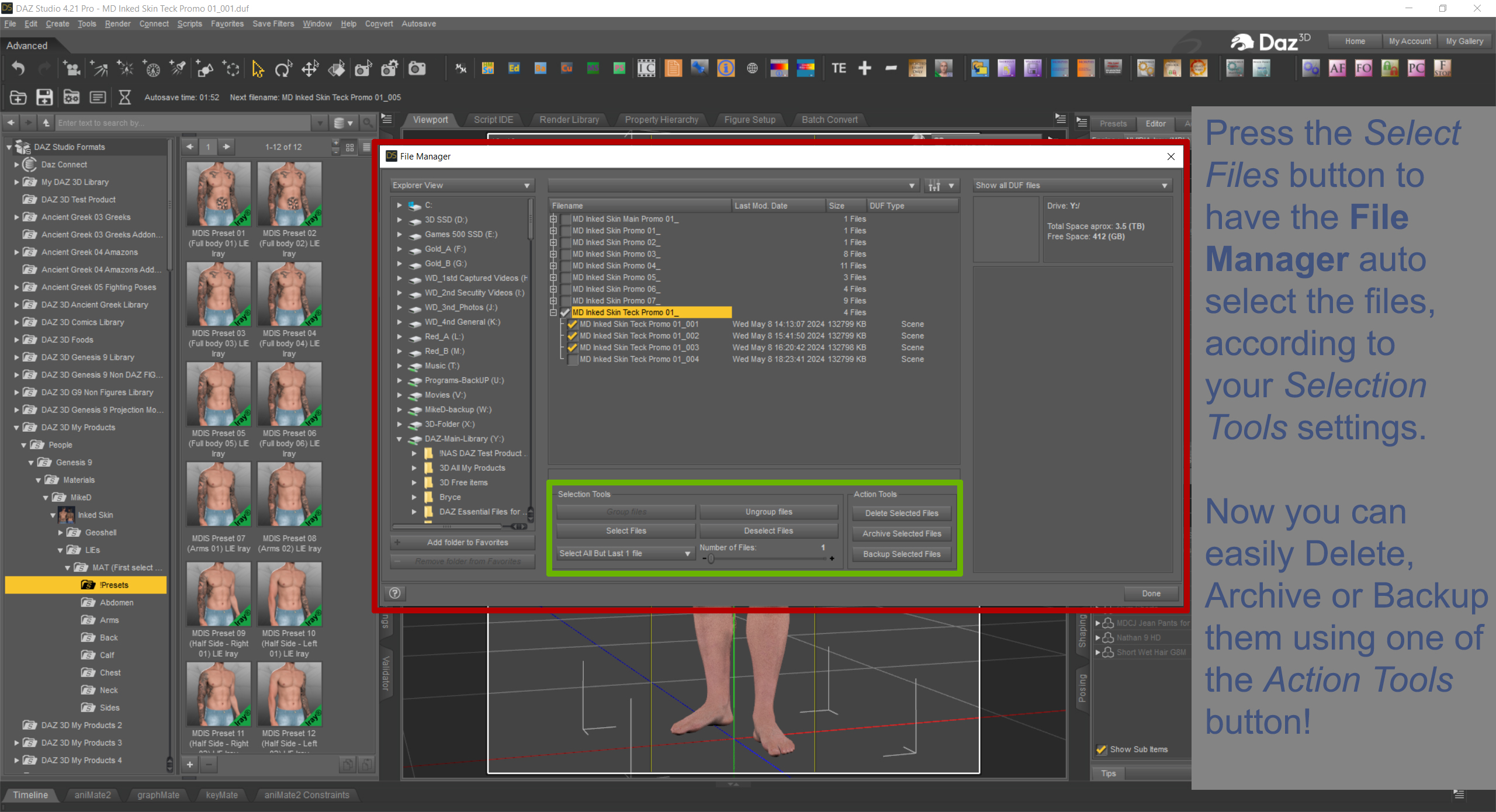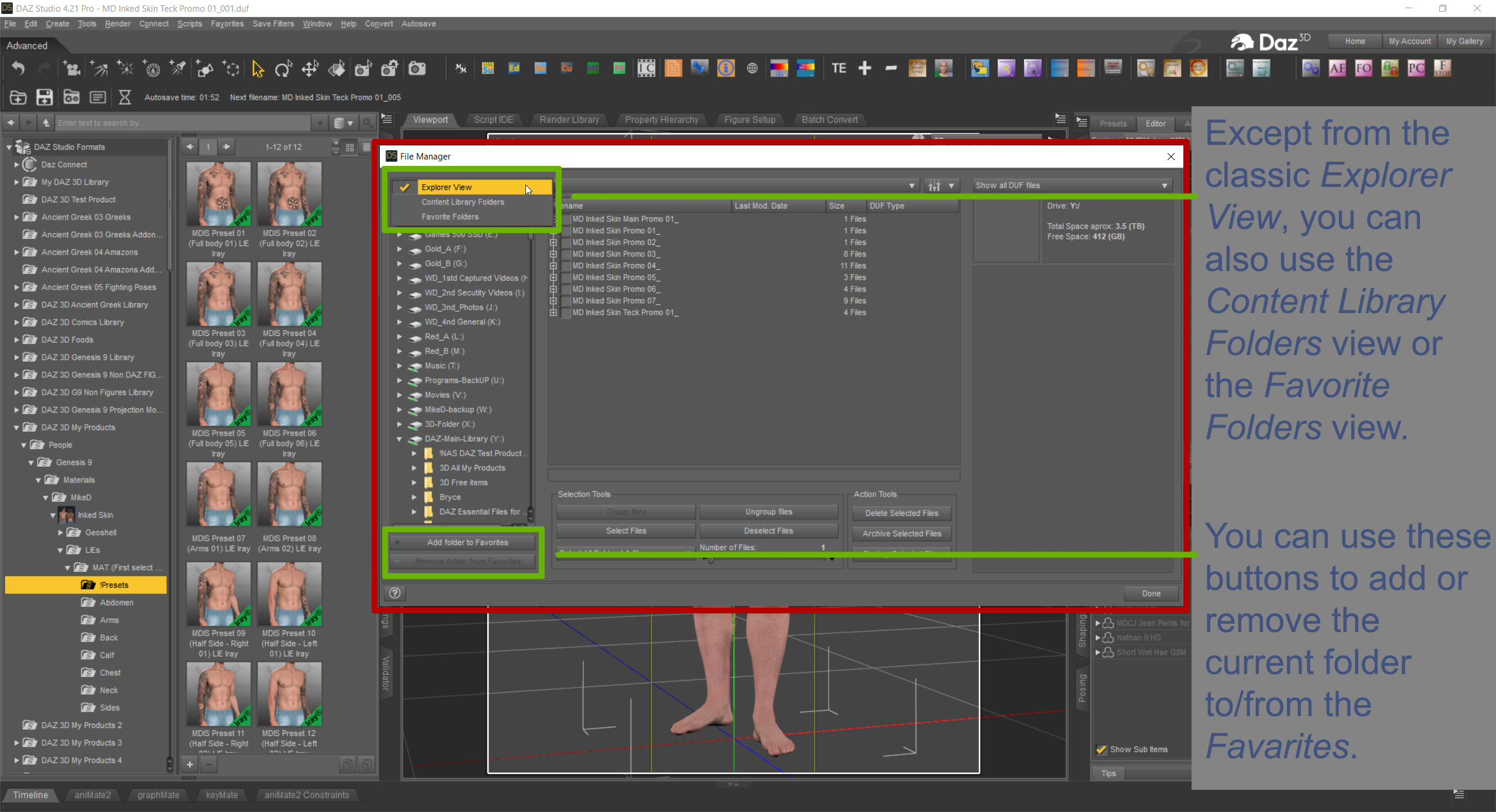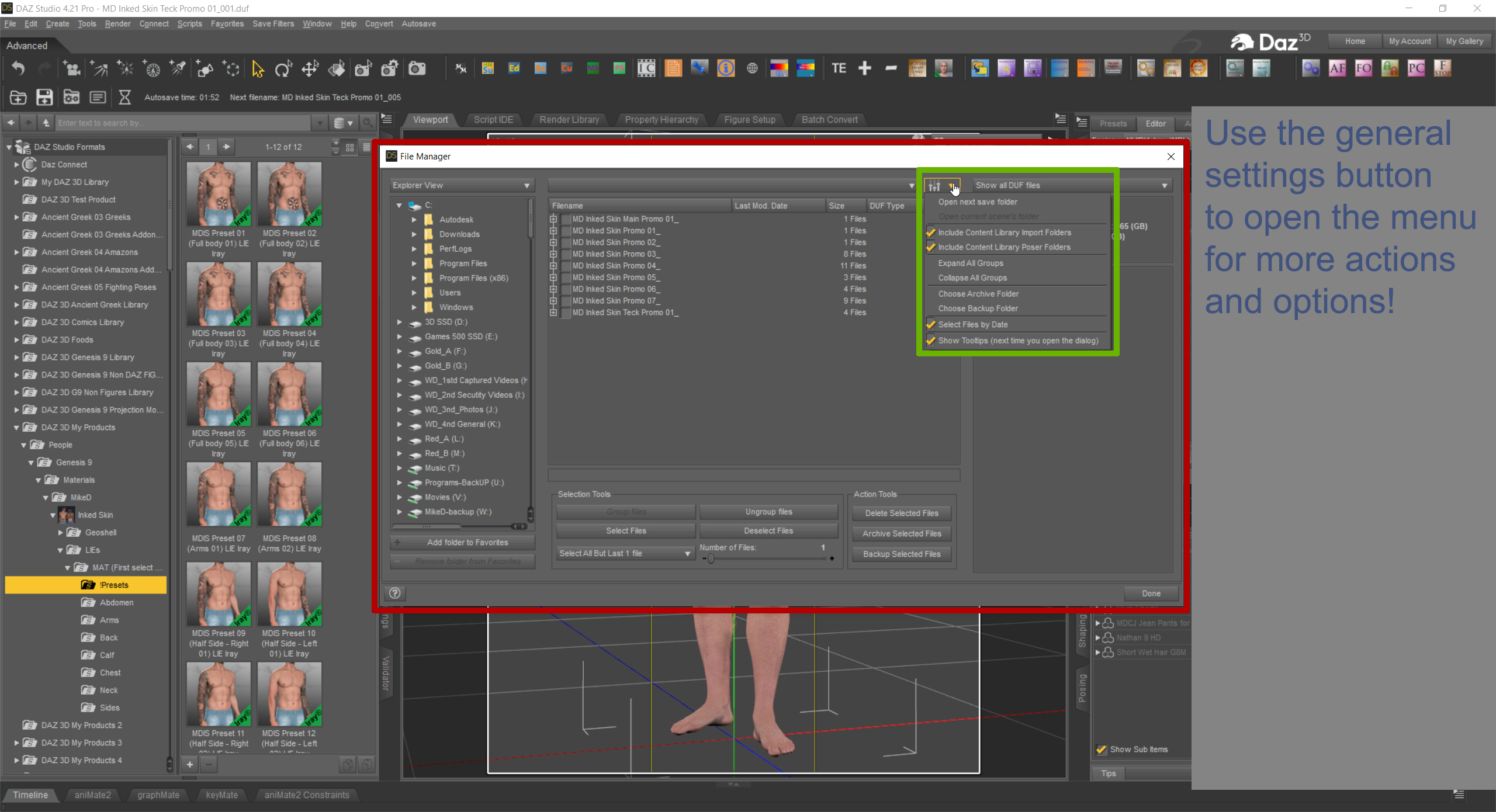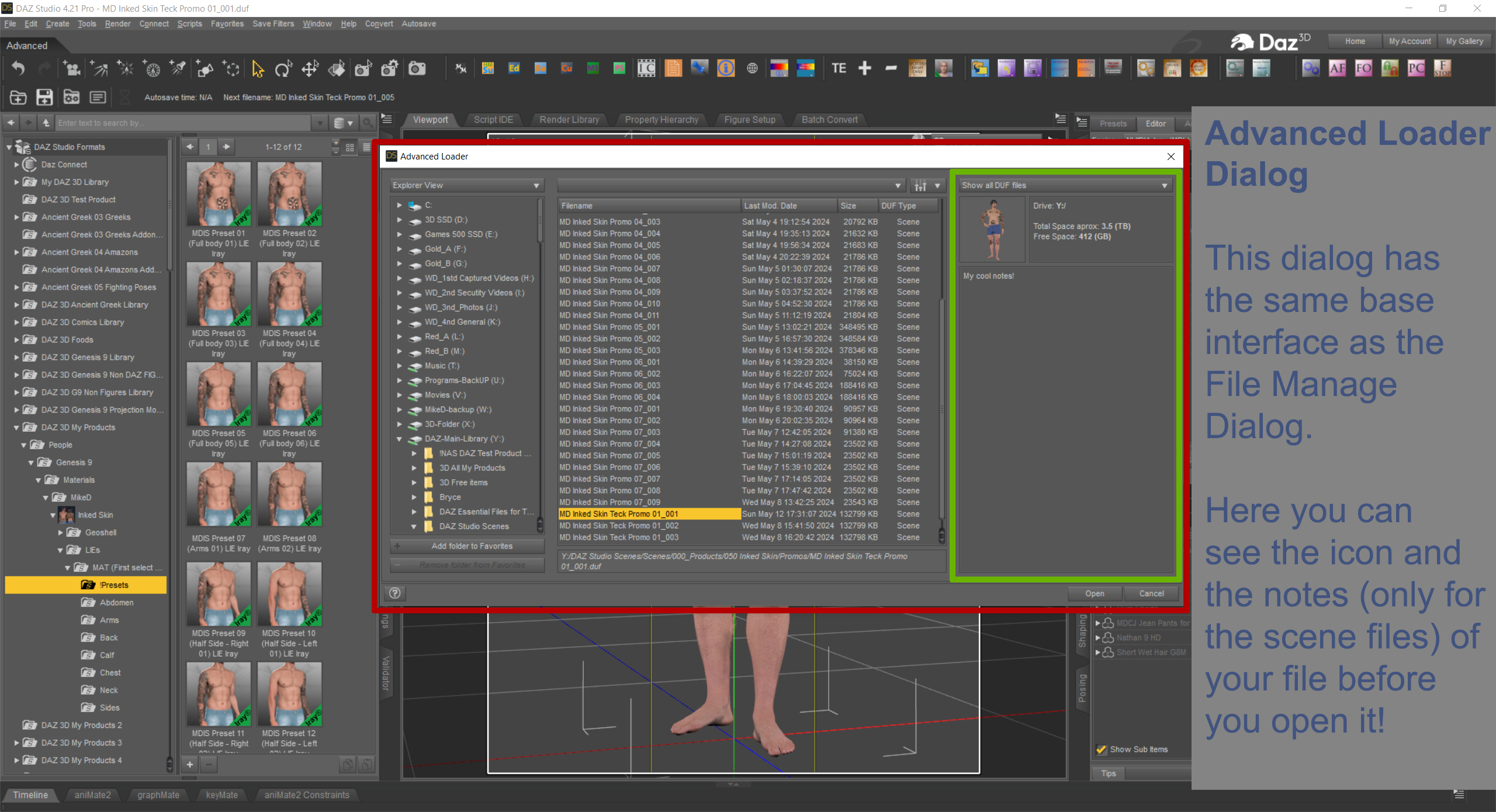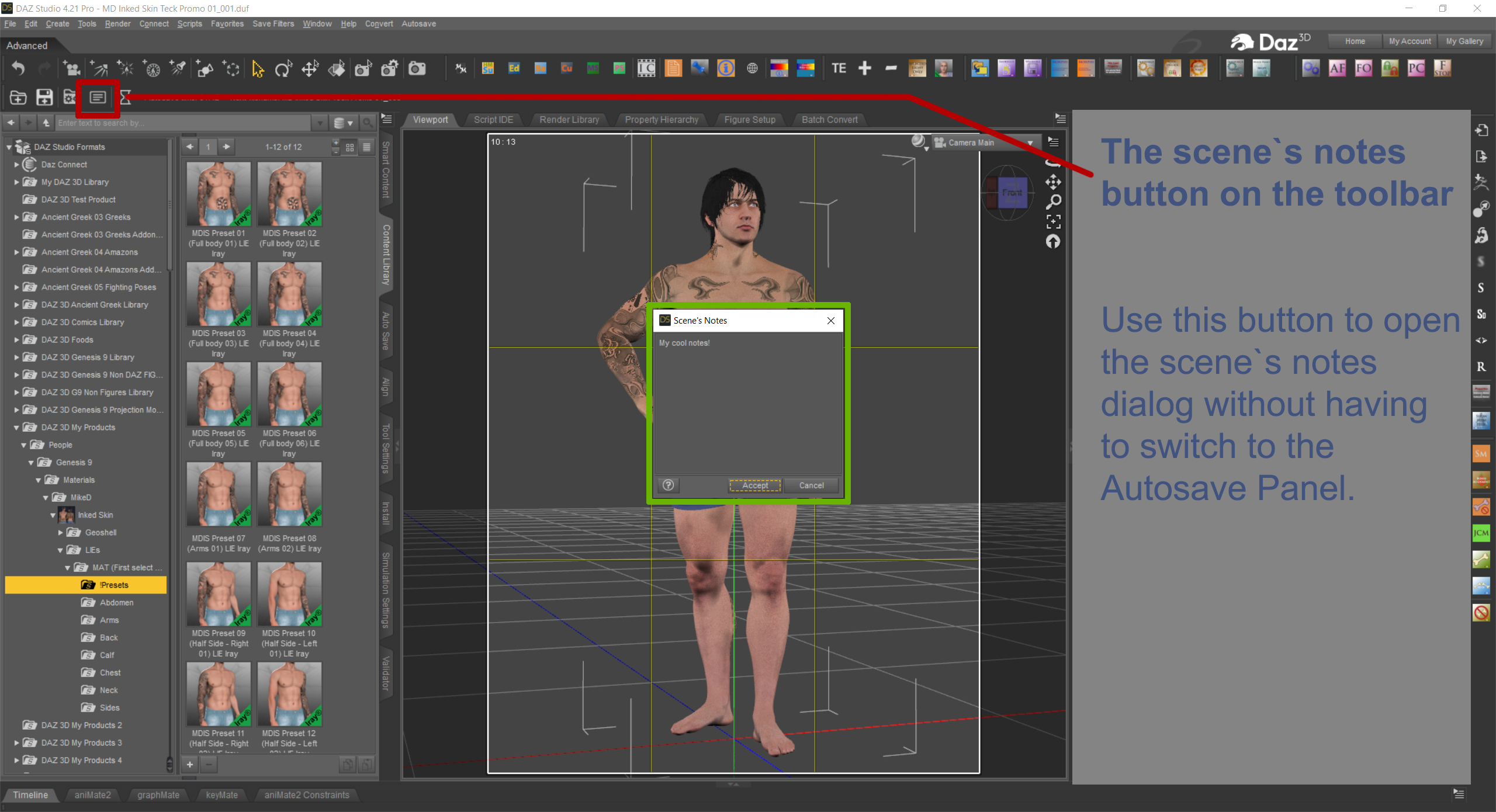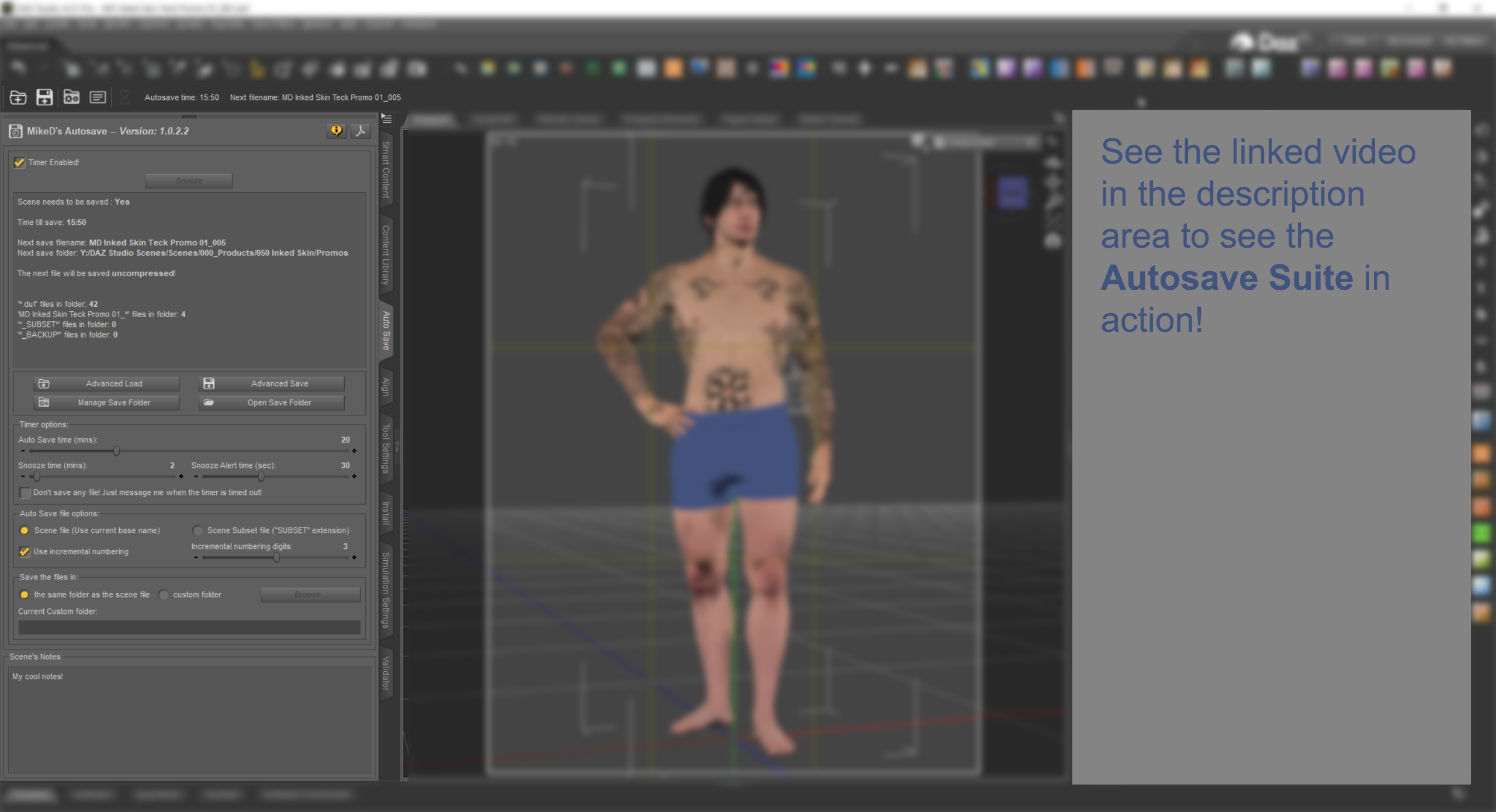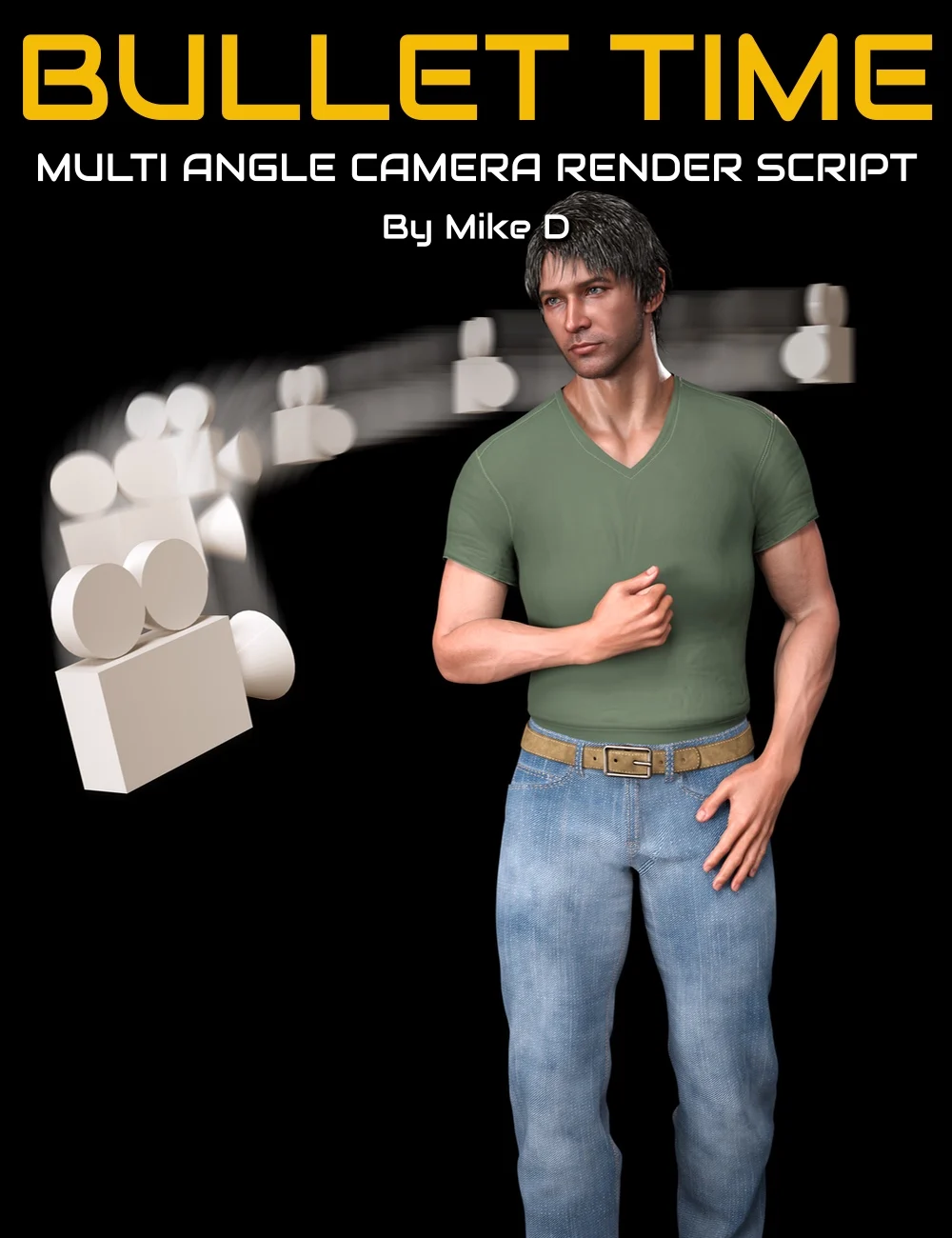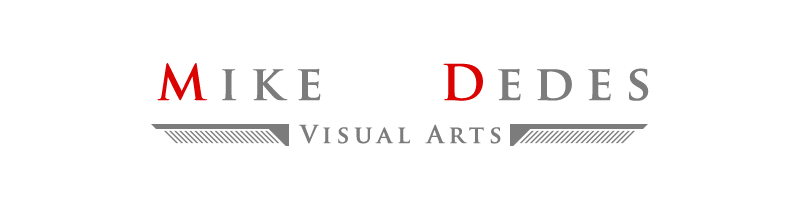The “Autosave suite” is a long missing element from Daz Studio, enriched with many other features to make it handier than a simple save action.
- Monitoring: It monitors your scene and saves it, in regular time, if it needs to be saved. All options are included in a single pane (tab), which can be placed wherever you want in Daz Studio pane placeholders.
- Snooze action: You get a snooze button to postpone the save procedure if you are in the middle of something important.
- Write and read scene Notes: It gives you the ability to add and save notes into your scene (fully compatible with the freebie “Node’s Notes” given in Daz Store as a Christmas gift in December 2022, or as a free script from my site -www.mikededes.com-).
- Advanced Loader Dialog: An Advanced Loader is included so you can see the notes for each scene file even before opening it.
- Advanced Save action: The Advanced Save action gives you the ability to manually save the next file in an instant with the current settings.
- Manager Files Dialog: You get a ‘Manager Files’ dialog to manage your saved files. Here you can delete, archive or backup any file(s) you want.
- All above main features come with new actions, a new ‘Autosave’ menu and a toolbar. All these new actions can be placed as handy buttons on the included or any other toolbar for easy access and monitoring.
- The Autosave Tab has tooltips and the ‘What’s this’ feature.
- You can enable or disable the autosave function anytime you want, by a checkbox.
- The ‘Snooze’ button will be flashing to alert you when you are close to the saving time.
- You can set the save time, the snooze time (the time you get when you press the ‘Snooze’ button), and the snooze alert time (the time your ‘Snooze’ button starts flashing before the save procedure).
- You have the option to save Scene files using the current scene filename or to save Scene Subset files with the extension ‘_autosave’.
- You can set the next filename to use incremental numbering and specify the digits of the numbering.
- You have the option to save the next files compressed or not.
- If you are going to save scene files you can pre-choose to include the Backdrop color, the Backdrop image and the Render settings.
- In case you have set to save ‘Scene Subset’ files as ‘_autosave’ files, you can choose a custom folder to store the scene subset files.
- An info panel at the top of the pane will present you all the details about the status of the saving procedure.
- At the bottom of the pane, you can write notes that will be saved with your scene.
- The Advanced Save button will instantly save the next file with the current settings, without waiting for the timer to expire.
- Three more buttons allow you to open the Advance Loader dialog, the Manager dialog and the save folder.
- You also have the option to get notified if the Autosave function is not enabled on the Daz Studio’s startup.
- You can set the tooltips on or off.
- You can choose to show the next filename in the Timer Action button on the toolbar or not.
- You can choose to see the folders in Explorer View, Content Library mapped folders, or favorite folders.
- You can bookmark the current folder as favorite, or to remove it from the favorites.
- If you are viewing the ‘Content Library’ mapped folders, you can select if you want to include the ‘Content Library Import folders’ and the ‘Content Library Poser folders’.
- You can instantly return to the ‘next save folder’ or the ‘current scene file’ folder from any folder you are currently browsing.
- A filter allows you to see all the ‘duf’ files in the current folder, the ‘scene’ files only, the ‘scene subset’ files only or the ‘scene and the scene subset’ files only.
- Selecting a file, you can see its notes and icon, even without opening it.
- An info panel shows you the current drive, its exact free disk space and an approximation of its total disk space.
The File Manager Dialog shares the same panel with the Advanced Loader Dialog, so you have all the above functions plus:
- You can set a backup folder and an archive folder for your files.
- You can group the current folder’s files by name base.
- You can select or deselect the desired files manually.
- You can let the dialog select a specific number (n) of files for you (First n files, Last n files, Every file but the first n of them, Every file but the last n of them) by name or by modification date. You can also specify the number of files you want to select.
- ‘Delete’, ‘Archive’ or ‘Backup’ your selected files with one click.
Beware: The plugin needs activation after installation. You can find the serial number when you log in into DAZ page, under your Account/Serial Numbers. Copy the serial number and paste it into DAZ Studio in the popup dialog under the menu Help/About Installed Plugins.
You can see the Autosave suite in action in the next video:






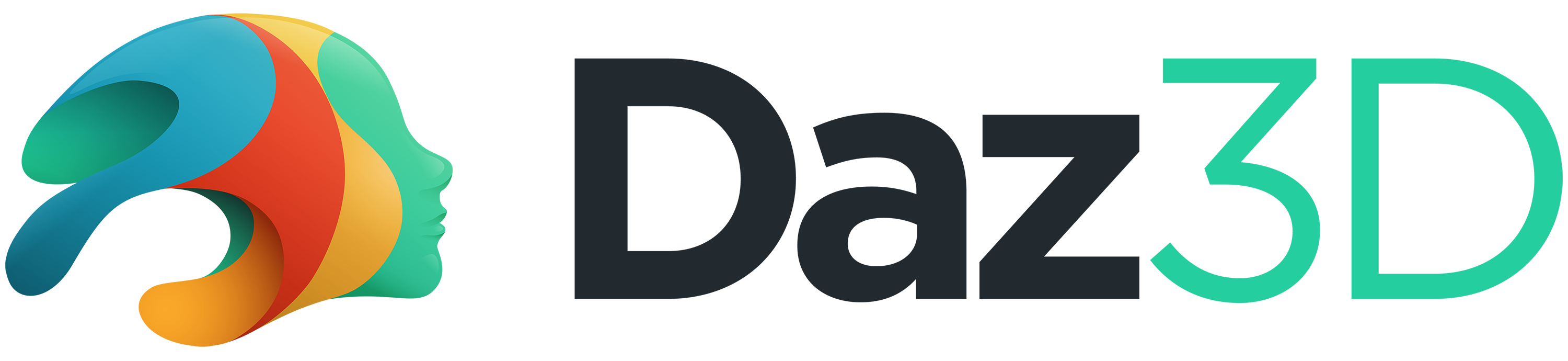 in my store page
in my store page